Find below our tips to help you navigate the Enlit Europe 2024 App.
♦ LOG IN & PROFILE SET UP
How can I activate my account?
You have been sent an automatic activation email from "Enlit Europe 2024 <noreply@app.enlit-europe.com>" with instructions on how to log in and the registration ID you need to activate your account.
If you have not received it, insert your email address and click on the “Request a reminder” link at the bottom of the screen where you are asked to add your registration ID.
If your e-mail address is not recognised, let us know at service@enlit-europe.com.
Please note you only need to activate your account once, on desktop or mobile, by creating your password. After which you will be able to log in anytime you want with your e-mail address and password.
How can I confirm my profile (onboarding process)?
When you first log in, you will be asked to confirm or adjust your registration information to help the platform generate recommendations - this is your onboarding process. Click “Next” when you are ready to move on and confirm the next questions. This step is crucial for your event experience, so that the app can generate the right recommendations according to your profile and preferences - don't skip it!
Contact Details Sharing
Confirm how you would like your contact information to appear on the platform. The platform will default to "Private Profile" and you can edit your selection at any time by editing your profile.
To amend your profile status: on desktop, go to Edit Profile, and then within the Contact Details section choose your profile status in the Visibility dropdown; on mobile, click on your profile icon (top left-hand side), click on Contact details and select your option under Visibility.
These are the options:
- Private Profile (Default): As default, your profile is set as "Private". This means that no other user of this platform will be able to view your contact details. When visiting Exhibitor pages, the exhibitor will be aware that you visited their page, but will not have access to your contact details (e-mail address and phone number).
- Connections Profile: Setting yourself as a "Connections" profile means that ONLY those you are connected with on this platform will be able to view your contact details. Once a connection has been completed, the connected profile will be able to view your details (e-mail address and phone number). When visiting Exhibitor pages, the exhibitor will know that you have visited them, but no contact details will be made available to them unless you are connected (or become connected later) with one of the exhibitor representatives.
- Public Profile: As a "Public" profile, your contact details will be available to all users within this platform, whether they are a connection or not. This means that all users will have access to this information (e-mail address and phone number), and when visiting Exhibitor pages they will be aware that you have done so and will be able to gain your information.
♦ NETWORK
How can I network with Attendees and Speakers?
The Attendee List and the Speaker List are where you can find people you want to meet, connect with or do business with in Milan.
- You can "Show interest" in profiles you find interesting, which will prompt a message to that person saying you are interested in connecting with them; your profile will also show up in their "Interested in you" list. If they 'show interest' in you back, you will become connected.
- You can send attendees a direct message only after you are connected with them.
- You can send a meeting request to someone and, if they accept the request, you will become connected and you can start a chat as well.
- You will be notified via email if people 'show interest' in you, if they reply to your messages or if they accept your meeting requests.
- You can use the Filters available in the Attendee or Speaker lists to narrow down your search based on country, company name, job title, organisation core area of focus, type of organisation and other available filter options.
- If you send a message or a meeting request to other attendees, you will be able to find your contacts and manage them on "My Connections".
How can I network with Exhibitors?
- In the Exhibitor lists, you can find the companies / organisations you want to meet in Milan, including Exhibitors & Partners, Start-ups or EU Projects.
- You can add them to your list by clicking on the "Show Interest" button on each exhibitor's listing. They will become available under the "My Interested List".
- You can send them a message or a meeting request. You will be notified via email if they reply to your message or accept your meeting request.
- You can use the Filters to narrow down your search based on country, company name, organisation core area of focus and type of organisation.
How can I send meeting requests?
You can send meeting requests to Exhibitors or Attendees.
Click on the "Request a meeting" button on their listing or open their profile and fill in the "Request a meeting" box, select a time, date and location, include a message, and send the request.
Please note there's a limit of 20 pending meetings you can have, after which you won't be able to send more requests; once your meetings are accepted or declined, you'll be able to send more requests.
You will be notified once the Attendees or Exhibitors reply to your request.
You will be able to find all the requests you sent and manage them on "My Schedule".
Where do I find the meeting requests I sent?
You will be able to find all the meeting requests you sent and manage them on "My Schedule".
Where do I find the meeting requests I receive?
You will be able to find all the requests you receive and manage them on "My Schedule".
Click on the request to Decline or Accept it; you can also write a note to the person who invited you when you decline or accept their request. You can also reschedule the request, proposing a new date / time for the meeting.
Will I receive a reminder before my meetings start?
Yes, reminder e-mails and desktop notifications are sent 10 minutes before meetings start.
Can I sync my scheduled meetings with my native calendar (desktop or mobile)?
Yes, it's possible to sync the personal agenda you create in the app with your native calendar on your computer or mobile device.
Desktop: Click on the "My Schedule" menu item and click on the "Sync to my calendar" button on the top right-hand side, then select your type of calendar; this will prompt a message asking you to open your native calendar, after which you can add your meetings (and sessions) to your calendar.
Mobile: Click on "Schedule" (at the bottom) and click on "Sync to my calendar" at the top, then click on "Synchronise" and follow the steps on your device to add your meetings (and sessions) to your calendar.
How can I send messages?
You can send messages to Exhibitors or Attendees only after you are connected with them (see above to see how you can become connected with someone).
Click on their profiles and then click on "Send Message"; type the message you want to send and click on "Send Message" again.
You will be notified once the Attendees or Exhibitors reply to your messages.
Where do I find the messages I sent?
To find all the messages you send and receive:
Desktop: Go to the right-hand sidebar or check the chat pop-up box that will show up.
Mobile: Click on "Chats" (at the bottom).
♦ PROGRAMME
How can I add sessions to my agenda?
If you want to add a session to your agenda, click on the "Add to Schedule" button on the session listing or open the session by clicking on its title and clicking on the "Add to Schedule" button at the top.
Where can I find my agenda?
You will be able to find all the sessions you added to your diary on "My Schedule".
Can I sync my agenda with my native calendar (desktop or mobile)?
Yes, it's possible to sync the personal event agenda you create in the app with your native calendar on your computer or mobile device.
Desktop: Click on the "My Schedule" menu item and click on the "Sync to my calendar" button on the top right-hand side, then select your type of calendar; this will prompt a message asking you to open your native calendar, after which you can add your sessions (and meetings) to your calendar.
Mobile: Click on "Schedule" (at the bottom) and click on "Sync to my calendar" at the top, then click on "Synchronise" and follow the steps on your device to add your meetings (and sessions) to your calendar.
♦ FLOOR PLAN
Where can I see the show floor plan?
You can find the floor plan on the "Floor Plan" page (available closer to the event date).
♦ NOTIFICATIONS
How do I manage my notifications?
On desktop: you will be able to check your notifications if you click on the bell icon on the top right-hand side; you can manage which notifications you receive if you click on your photo or the person icon on the top right-hand side and click on "Account Settings".
On mobile: you will be able to check your notifications if you click on the bell icon at the bottom of your screen.
♦ PROFILE
How can I edit my Profile?
On desktop: click on your photo or the person icon on the top right-hand side and click on "Edit Profile"; click on the pencil icon next to Password to create a new password and click on "Save Password".
On mobile: click on your photo or the person icon on the top left-hand side and make your edits. Don't forget to click on Save (top right-hand side) after you have made the updates.
Where can I change my Password?
On desktop: click on your photo or the person icon on the top right-hand side and click on "Account Settings"; make your edits and click on "Update Profile" at the bottom once you're done.
On mobile: the only option to change your password on the mobile app is to sign out and click on "Email me a password reset link" after you have inserted your e-mail address.
Can I manage my calendar availability?
Yes, you can make some time slots or days unavailable for meetings via the web platform: click on "Edit Profile" and on "Manage my Availability" and "Edit Availability", make your adjustments and click on "Save Changes".
Can I export my contacts?
Yes, you can export a list of all your connections (anyone you’ve connected with through the platform or had a meeting with) into a .csv file, only via the web platform. Go to “Edit Profile” and click on “Export; then click on "Export" again under "Export Connections". Please remember that, due to GDPR, email and/or phone numbers will be shared only for the users who decided to share their contact details.
How can I fine-tune the Recommendations I see in this app?
On desktop: click on your photo or the person icon on the top right-hand side and click on "Edit Profile" and check if all your interests selections are up to date or if you need to update them or fill them in.
On mobile: click on your photo or the person icon on the top left-hand side, which will open your Profile, and then click on "Change Networking Preferences" to access your choices.
Additionally, your actions in the app, including the attendees, speakers and exhibitors you interact with (or "Skip"), and the sessions you add to your schedule, will also be taken into account by the AI-powered technology to show you custom recommendations.
Can I delete my profile?
If you no longer want to access the app and wish to delete your data from the platform:
- on desktop: click on your photo or the person icon on the top right-hand side, click on "Account Settings", scroll down to "Delete Account" and click on "Delete my account".
- on mobile: Click on "More" (at the bottom), scroll down and click on "Delete Account".
Please note that, by deleting your account, all the contacts and information saved during your app usage will be deleted as well.
♦ I need more information, what can I do?
Pre-event: send us an e-mail to service@enlit-europe.com. Please note that during event days, there can be a delay in replying to emails.
In Milan: go to the Information desk, next to the Registration desks at the entrance of halls 5 & 7.

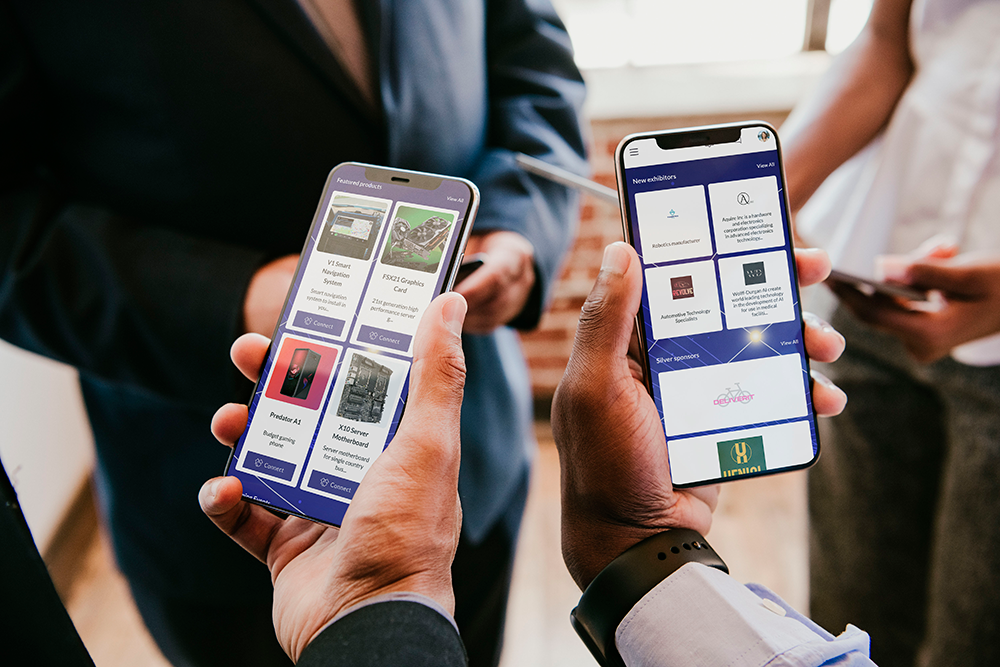
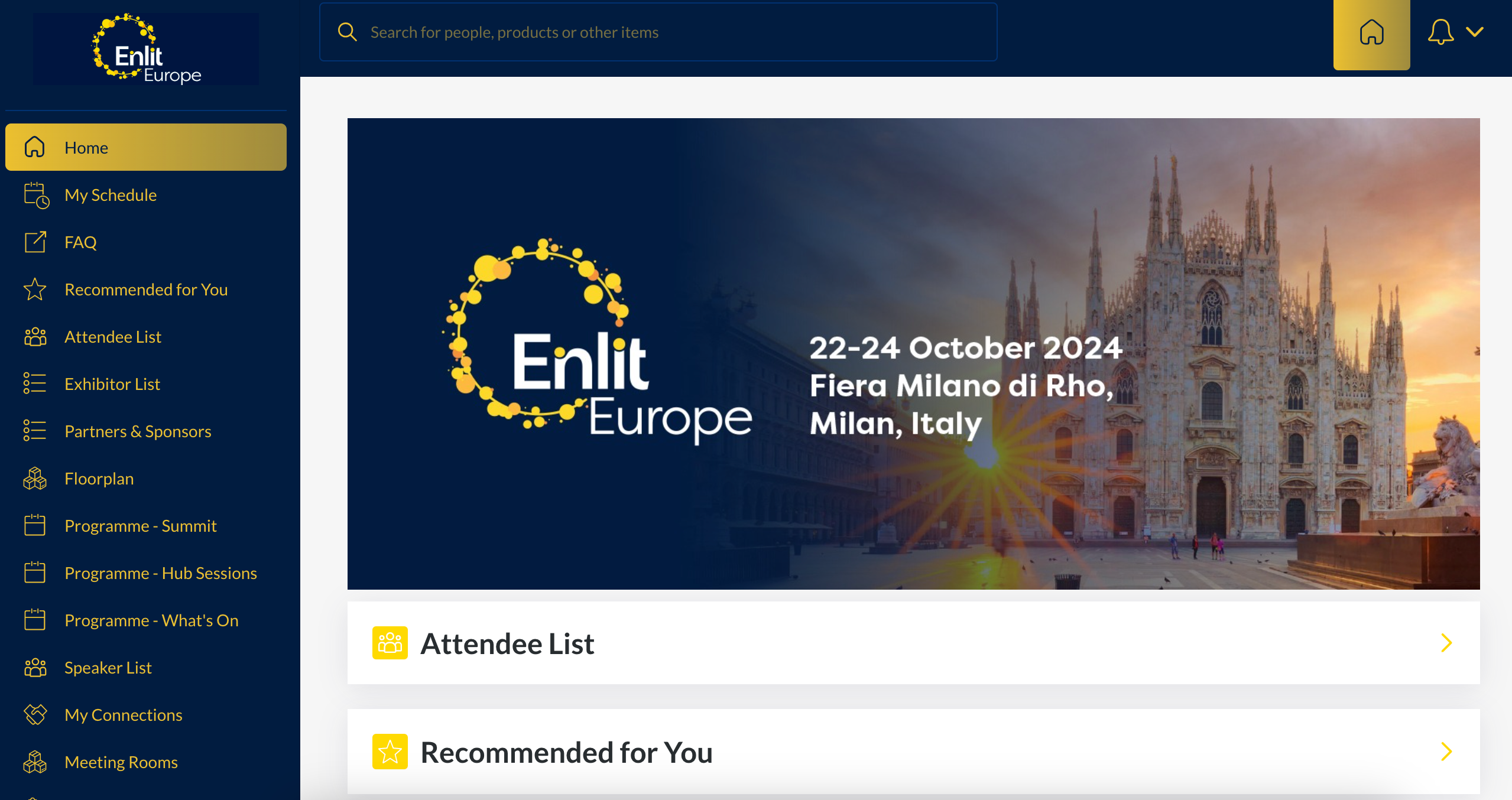
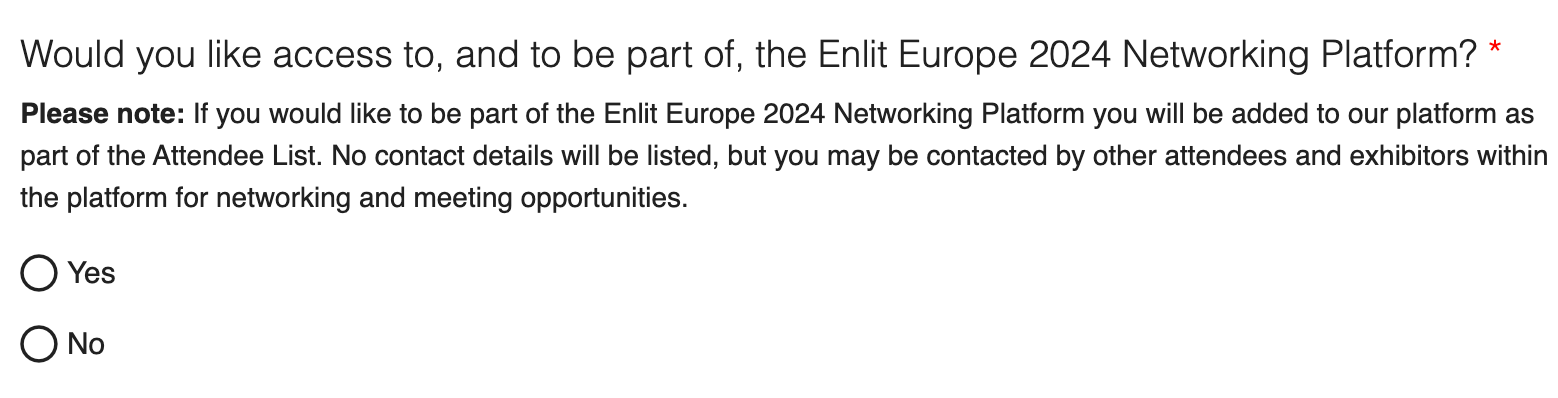
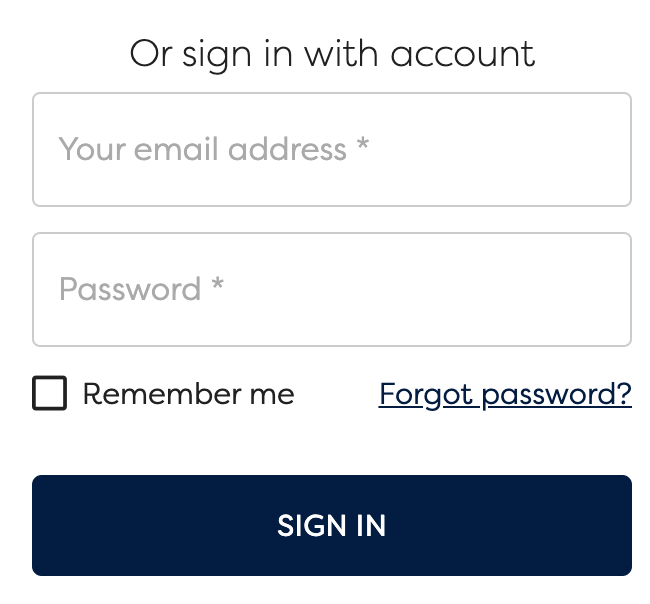

)
)
)
)
)
)
)
)
)
)
)
)
)
)
)
)
)
)
)
)
)
)
)
)
)
)
)
)
)
)
)
)
)
)
)
)
)
)
)
)
)
)
)
)
)
)
)
)
)
)
)